To make links, you use what you always use when coding HTML: an element. A simple element with one attribute and you will be able to link to anything and everything. Here is an example of what a link to HTML.net could look like:
Example 1:
<a href="http://www.html.net/">Here is a link to HTML.net</a>
Would look like this in the browser:
Here is a link to HTML.net
The element a stands for "anchor". And the attribute href is short for "hypertext reference", which specifies where the link leads to - typically an address on the internet or a file name.
In the above example the attribute href has the value "http://www.html.net", which is the full address of HTML.net and is called a URL (Uniform Resource Locator). Note that "http://" must always be included in URLs. The sentence "Here is a link to HTML.net" is the text that is shown in the browser as the link. Remember to close the element with an </a>.
What about links between my own pages?
If you want to make a link between pages on the same website, you do not need to spell out the entire address (URL) for the document. For example, if you have made two pages (let us call them page1.htm and page2.htm) and saved them in the same folder you can make a link from one page to the other by only typing the name of the file in the link. Under such circumstances a link from page1.htm to page2.htm could look like this:
Example 2:
<a href="page2.htm">Click here to go to page 2</a>
If page 2 were placed in a subfolder (named "subfolder"), the link could look like this:
Example 3:
<a href="subfolder/page2.htm">Click here to go to page 2</a>
The other way around, a link from page 2 (in the subfolder) to page 1 would look like this:
Example 4:
<a href="../page1.htm">A link to page 1</a>
"../" points to the folder one level up from position of the file from which the link is made. Following the same system, you can also point two (or more) folders up by writing "../../".
Did you understand the system? Alternatively, you can always type the complete address for the file (URL).
What about internal links within a page?
You can also create internal links within a page - for example a table of contents at the top with links to each chapter below. All you need to use is a very useful attribute called id (identification) and the symbol "#".
Use the id attribute to mark the element to which you want to link. For example:
<h1 id="heading1">heading 1</h1>
You can now create a link to that element by using "#" in the link attribute. The "#" must be followed by the id of the tag you want to link to. For example:
<a href="#heading1">Link to heading 1</a>
All will become clear with an example:
Example 5:
<html>
<head>
</head>
<body>
<p><a href="#heading1">Link to heading 1</a></p>
<p><a href="#heading2">Link to heading 2</a></p>
<h1 id="heading1">heading 1</h1>
<p>Text text text text</p>
<h1 id="heading2">heading 2</h1>
<p>Text text text text</p>
</body>
</html>
will look like this in the browser (click on the two links):
Link to heading 1
Link to heading 2
Heading 1
Text text text text
Heading 2
Text text text text
(Note: An id attribute must start with a letter)
Can I link to anything else?
You can also make a link to an e-mail address. It is done in almost the same way as when you link to a document:
Example 6:
<a href="mailto:nobody@html.net">Send an e-mail to nobody at HTML.net</a>
will look like this in the browser:
Send an e-mail to nobody at HTML.net
The only difference between a link to an e-mail and a link to a file is that instead of typing the address of a document, you type mailto: followed by an e-mail address. When the link is clicked, the default e-mail program opens with a new blank message addressed to the specified e-mail address. Please note that this function will only work if there is an e-mail program installed on your computer. Give it a try!
Are there any other attributes I should know of?
To create a link, you always have to use the href attribute. In addition, you can also put a title on your link:
Example 7:
<a href="http://www.html.net/" title="Visit HTML.net and learn HTML">HTML.net</a>
Would look like this in the browser:
HTML.net
The title attribute is used to type a short description of the link. If you - without clicking - place the cursor over the link, you will see the text "Visit HTML.net and learn HTML" appears.







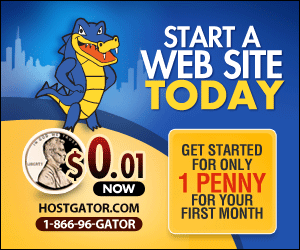
.jpg)





